Haunting a pc is simply a matter of making it do things automatically when the user isn’t expecting it. A great tool for this is the task scheduler on windows and cron on *nix based systems. In this haunt guide I will be using windows task scheduler as I use a windows pc and many of you probably do too.
Auto Eject CD tray Haunt.
The first thing were going to go over is how to haunt your friends pc using a file to eject the CD tray every so often. In order to make your friend’s computer seem like it’s been possessed and to imbue your friend’s computer with a soul you will need to create a new text file and call it anything you want but make sure it ends in “.vbs” . I will call my file eject.vbs as this script will make the CD drive eject when run.
Next edit the file and enter the following code:
|
1 2 3 4 5 6 7 8 |
' haunt a pc with this spooky cd eject script Set oWMP=CreateObject("WMPlayer.OCX.7") Set colCDROMs=oWMP.cdromCollection if colCDROMs.Count >=1 then For i=0 to colCDROMs.Count-1 colCDROMs.Item(i).Eject Next 'cdrom End if |
Great you now have a file that when run will open all the CD drives on the computer. You can verify this by double clicking your file. Now we need to make this file run automatically to crate our haunted effect. In order to make it run automatically we need to add a scheduled task. Open the task scheduler by either navigating through the menu start > control panel > administrative tools > task scheduler or my favourite way pressing [start] + [r] and typing Taskschd.msc in the input box and pressing enter.
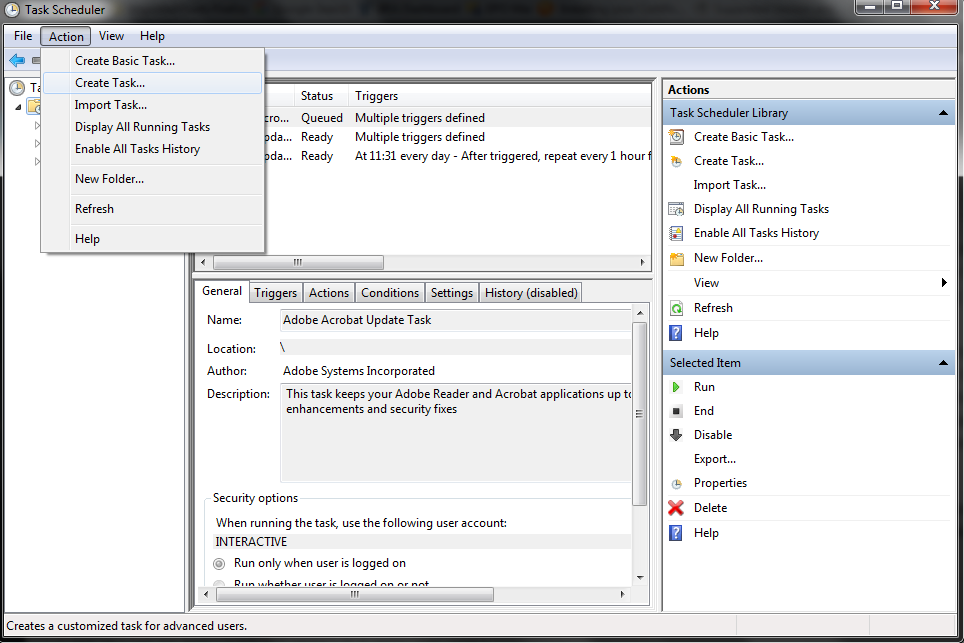
Now we have the Task scheduler open, click action > create task to get a new task window. Enter a Name for the task, something like automatic update to throw of your semi tech savvy friends of the scent.

Now go to the trigger tab and click new… click Daily and check the box repeat task every and select the amount of time you want in between the opening of the drive. I myself prefer once and hour as it’s often enough to be annoying but not often enough to make them investigate why its happening.
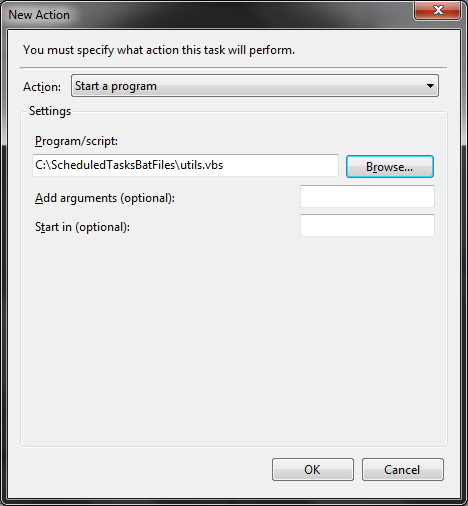
Now that’s set click OK to save the trigger and move to the Actions tab. Click new and then click browse to browse for your .vbs script you created earlier, select it and click OK. Now click OK to save the scheduled task.
Congratulations you just Haunted a PC and the CD tray will eject on the schedule you provided.
Now how about haunting the pc more?
Auto scream pc Haunt.
Let’s add a scream sound to play automatically. Find an mp3 of a scream you want to play or make your own blood curdling scream yourself 😉 Once you have the file, save it to C:/haunt.mp3. With this done you can create a new .vbs file that will open windows media player in the background and play the scream file. The code for this is below:
|
1 2 3 4 5 6 7 8 9 10 11 12 13 14 15 |
' haunt a pc with this scream script Dim oPlayer Set oPlayer = CreateObject("WMPlayer.OCX") ' set volume to max. (-10,000 mute, 0 = max) odd yeah! oPlayer.settings.volume=0 ' Play audio oPlayer.URL = "C:\haunt.mp3" oPlayer.controls.play While oPlayer.playState <> 1 ' 1 = Stopped WScript.Sleep 100 Wend oPlayer.close |
You can control the media player in many other ways too. Just see this list of all the settings you can play with https://msdn.microsoft.com/en-us/library/ee484148(v=winembedded.70).aspx.
I will be adding more haunt techniques in the future, so keep an eye on this page.


This is sick bro! I need to try this!