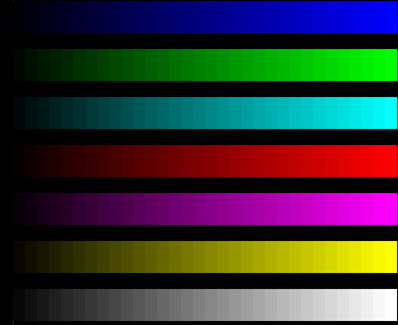Hello,
Have you ever watched a video on your computer and the dark parts are too dark and bright parts bleed into each other? If you have it’s probably due to your monitor settings not being optimal.
Why should you tune your monitor?
If you, like me, hate it when you can’t make out what’s going on in darks scenes of movies or love the details of special effects in movies you going to want to configure your monitor. Some of the effects of a poorly tuned monitor are:
- Blurry text.
- Distorted colours.
- Lower range of colours.
- Pixelated edges.
If you’re ready to delve into monitor tuning continue on, if you’re not re-read why should you tune your monitor.
Adjusting you monitor’s Contrast, Gamma and Sharpness.
The first thing you want to adjust is your contrast. The contrast in the difference between one level of colour and the next. If you contrast is too high all the bright colours will merge into one. If it is too low all the dark colours will mix together. In order to tune this correctly, you will need to open this colour bands image on the monitor and turn your contrast up or down until each of the colour blocks are easily distinguishable from each other.
The next thing you want to tune is your gamma. Gamma is the amount of light used for the colour pixels. A high gamma means that more light will be used on darker colours. Most monitors should be tuned to a gamma rating of 2.2 for best picture quality. This gamma test image will help you tune the gamma. Turn your gamma up and down until both the solid bar and non-solid bar merges together at 2.2 when viewed from a distance or through squinted eyes.
The last item I’m going to go over is sharpness. Sharpness defines how visually striking the borders between light and dark areas are. If your sharpness is too high then images will become more pixelated. If it is too low then images will look blurry. In order to get the sharpness right, you need to use this sharpness image and change the sharpness of your monitor until the whole image blends into a solid colour when viewed from a distance or with squinted eyes.
If after adjusting the sharpness you are unable to get a full grey image and the center circle still shows but the squares blend even when viewed from a distance then you need to adjust your gamma again.
Well, that should have increased the display quality of your monitors, however, there is a lot more configuration you can play with to get and even better picture. If you have plenty of time or just want to learn more about how to tune your monitor then pay a visit to http://www.lagom.nl/lcd-test/. They have a more in-depth guide on how to tune your monitors as well as some examples of what the images look like when your monitor is configured improperly.